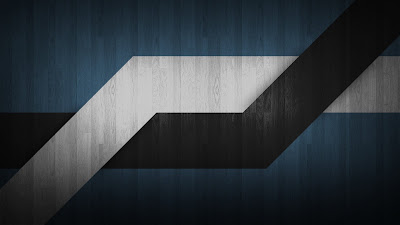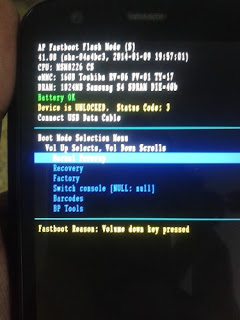HOW TO: REMOVE UNLOCKED BOOT LOADER WARNING MESSAGE
After Successfully Unlocking and Rooting your Device, you will always be "Welcomed" by a rather irritating screen whenever you switch on your device:
So now I would tell you guyz how to remove this WARNING and Switch back to the Old Moto Logo or select from 100s of modified logos{i.e. Boot Logos} present all over the internet.....
There are two methods of doing so: via the ADB FASTBOOT and via TWRP RECOVERY{ONLY IF THE FILE IS FLASHABLE ZIP}
First let us do via the ADB FASTBOOT way:
STEPS{for ADB FASTBOOT} :
- Download the Appropriate Boot logo for your device. Google it or if your too lazy for it :p search in xda-developers.com , type your device name, search and download the boot images you like.
- Unzip the file [if its in a zip format, obvio!] and place it in the location where you have installed ADB FASTBOOT. {most probably here- C:\Program Files (x86)\Minimal ADB and Fastboot }
- The file would be named like name.bin , rename it to logo.bin
- Connect your Device to pc {with debugging turned on}
- Open ADB Fastboot and type the following commands: adb reboot bootloader
- Once in fastboot mode, type this{in ADB Fastboot Command Window}:
fastboot flash logo logo.bin
8. Now type fastboot reboot to reboot your device......DONE!!!
The Good Old Days: Back to Stock Boot logo
STEPS{VIA TWRP RECOVERY} :
1. Place the downloaded logo.zip in your device.DO NOT UNZIP IT!!
2. Go to TWRP recovery from your device. You could do so by switching of your device, pressing Volume Down and Power together for few seconds. Then select {by Volume Up} Recovery from a list of fastboot options like Normal powerup, Recovery,Factory,Switch Consoles,Bar Codes,BP Tools. Or you could install TWRP RECOVERY App from
Play Store and directly go to recovery.
3. From TWRP, select Install, Browse and select the file, then select SWIPE AND CONFIRM FLASH.
4. <NOT NECESSARY BUT RECOMMENDED> Go to Home, Wipe, and then Wipe Cache and Dalvik Cache. Then Reboot your Device and your done!!

The Stock Logo as seen on Moto G2
tags{ignore}: remove unlocked bootloader warning moto e remove unlocked bootloader warning moto g2 remove unlocked bootloader warning moto g remove unlocked bootloader warning moto g 2014 warning bootloader unlocked moto g stuck warning bootloader unlocked razr i warning bootloader unlocked stuck remove unlocked bootloader warning nexus 6p